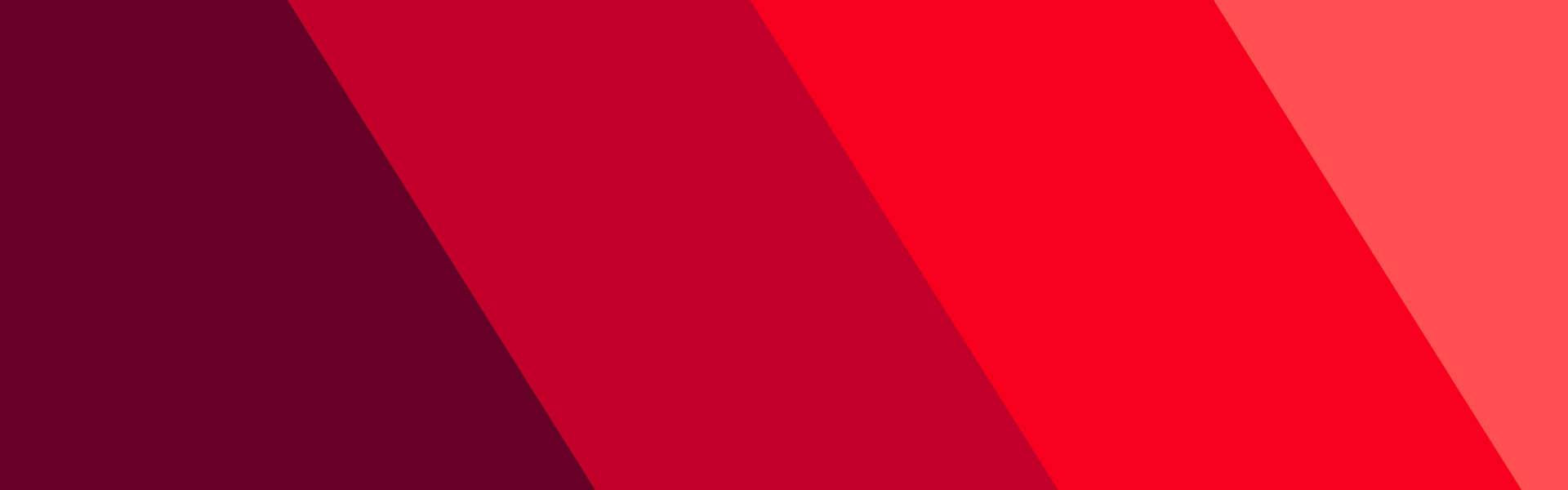Why does nothing happen when I click a link?
This most frequently occurs when your computer or web browser has ad-blocking or popup-blocking software installed. These programs can prevent both requested and nonrequested popup windows from opening and can occasionally interfere with other JavaScripts on our site. Signs that you have a popup blocker installed include your computer making a noise when you try to click a link and nothing is displayed, a small window flashing a notification in the bottom-right corner of your screen, or an information bar displayed at the top of your web browser window. Many ad blockers and popup stoppers don't give notification that they are running; the link simply fails to load.
Vanguard uses popup windows in various areas of our site, including the fund information pages, prospectus and literature pages, transaction processing pages, and the Open an Account pages. For specific instructions on disabling popup blockers built into your web browser, please see How do I disable my popup blocker?
In addition to popup blockers causing links on our site to not respond, you may find that your web browser's settings could be interfering with our website. We design our site to work with the default settings on most web browsers. If you have set your web browser's security settings to "high"; blocked cookies, JavaScript, or other scripting components; added vanguard.com to a restricted-sites list; or installed extra security software such as Windows Defender on your computer, you may see unexpected behavior on our website. Please set your browser's Internet Options or Preferences back to the default settings and try the links or features again. If you continue to experience issues, please contact us.