The problem may be your Internet Browser on your Apple product. If you are using an Apple device, you must enable popups on your browser.
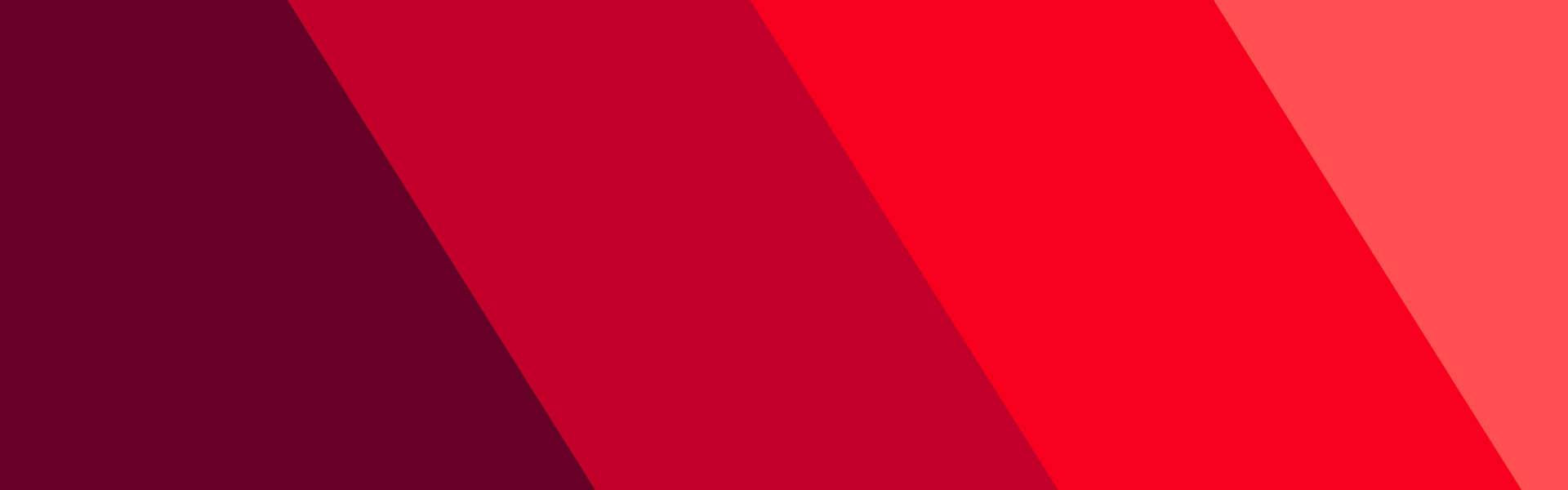
Are you trying to buy or sell a bond or CD but cannot access the page on Vanguard.com?
5 minute read
How do I disable my popup blocker using Safari?
Safari 10.x and higher (Mac OS)
- Click Safari in the upper left-hand side of your screen.
- In the menu that appears, click Settings.
- In the window that appears, find and click the Websites tab.
- In the left side of the window, scroll down and click the Pop-up windows.
- Towards the bottom right of the window, select Allow for the When visiting other websites.
Disable "Popup blocker" on iPhone or on an iPad.
- Open Settings.
- Select Safari.
- Look for Block Pop-ups and make sure it is not highlighted.
---
How do I disable my popup blocker using Chrome?
Google Chrome 52.x and higher (Windows and Mac OS)
- Click the Customize and Control icon (3 vertical dots) in the upper-right corner, followed by Settings.
- Click Privacy and security and then click on Site settings.
- Scroll down to and click Popups and Redirects and select Sites can send pop-ups and use redirects.
How do I disable my popup blocker using Microsoft Edge?
Microsoft Internet Explorer 11 and higher
(Please note: You may need to press the Alt key to view your menu bar.)
- Click the Tools menu (3 horizontal dots) in the upper-right corner, followed by Settings.
- On the left side, click Cookies and site permissions.
- Scroll down and click Pop-ups and redirects.
- At the top, make sure the toggle is off for Blocked.
How do I disable my popup blocker using Firefox?
Firefox 47.x and higher (Windows)
- Click the Open Menu in the top right corner, then select Options.
- Click Content on the left of the Options window.
- Uncheck Block popup windows.
Firefox 47.x and higher (Mac OS®)
- Click the Firefox menu and select Preferences.
- Click Content on the left of the Options window.
- Uncheck Block popup windows.
Disable "Prevent cross-site tracking" on Mac
The Safari browser may prevent cross-site tracking. If you are using a Safari Internet Browser to access Vanguard.com it may prevent you from accessing certain Vanguard.com pages. This setting is easy to disable by following the instructions below. Remember to re-enable this setting after you complete your transaction(s). Or, if you prefer, use a different Internet Browser such as Google Chrome.
- In the Safari app on your Mac, choose Safari.
- Select Preferences and then click Privacy.
- Select “Prevent cross-site tracking.” The setting is disabled if the box is blank.
Disable "Prevent cross-site tracking" on iPad or iPhone
- Open Settings
- Select Safari app
- Under the Privacy & Security section, select to turn off the Prevent Cross-Site Tracking option. The toggle should show as gray when off.